1.) How do I "secure" a file & be confident in its security?
2.) How do I permanently delete a file?
3.) How do I restore a file which I've accidentally deleted from the Recycle Bin?
4.) I have several viruses & my computer is really, really slow! Help!
So, I've decided to answer those questions in a written format. This way, I can direct all future inquiries to a single source. Lets get started...
1.) How do I "secure" a file & be confident in its security?
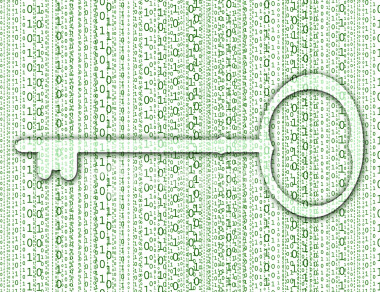 The best way to secure a file is to use a program that allows you to implement encryption. If you are inexperienced with encrypting files, you most likely are asking two questions: What is "encryption" and how will this help me secure files?
The best way to secure a file is to use a program that allows you to implement encryption. If you are inexperienced with encrypting files, you most likely are asking two questions: What is "encryption" and how will this help me secure files?First, one definition is as follows "Encryption is the conversion of data into a form, called a ciphertext, that cannot be easily understood by unauthorized people." Encryption secures files by making that file unreadable.
Basically, when you encrypt a file, it's like you turn that file into a new language that nobody knows & you are the only person with that language's "Rosetta Stone." Noone can see it or understand it but you.
My favorite tool is Truecrypt. It is a free, powerful program that uses an encryption method employed by a number of government entities. It allows you to create a "container" into which you place your confidential data. The impressive part it, your "container" can be ANY file: jpeg, mp3, m4p, etc. This means that if someone steals your entire hard drive and wants to peruse your files, they would'nt even know where to look to find your confidential data.
Below is a picture the Truecrypt interface.

Click here for more screenshots.
2.) How do I permanently delete a file? While there are several ways to do this, the easiest way is to use a program simply known as Eraser.
 From Heidi Computers:
From Heidi Computers: Eraser is an advanced security tool for Windows that allows you to completely remove sensitive data from your hard drive by overwriting it several times with carefully selected patterns.
Also, it's worth noting that this program erases information on hard drives via protocol set forth by National Industrial Security Program Operating Manual of the U.S. Department of Defence.
3.) How do I restore a file which I've accidentally deleted from the Recycle Bin? Again- The easiest way to go about this is to use software specialized to this task.
From snapfiles.com:
"Undelete Plus enables you to undelete files that have been emptied from the recycle bin. The program quickly scans a selected drive and presents you with a list of files that can be recovered, along with the status for each file (very good, good, bad etc.) indicating the likeliness of complete recovery."
4.) I have several viruses & my computer is really, really slow! How can I fix it?!
This is the question I get the most. And, as long as everything goes smoothly, it is the easiest problem to fix. I usually break this problem down into 3 phases: Virus & spyware removal, Cleanup, and Startup
Virus & Spyware Removal:
I strongly suggest downloading a good (preferably free) antivirus program to scan your computer for current infections. The program should also have the ability to screen your system for viruses in real-time. My #1 suggestion is AVG Free Edition. Download, install, & scan your computer with this program to nab the nasty viruses.
As far as spyware goes, I highly suggest using SuperAntiSpyware. This looks for spyware in all those hard-to-reach places that other programs usually miss. You just tell it where you want it to scan, and it will do the rest.
Scanning my computer with AVG & Super AntiSpyware lets me sleep easy at night.
Cleanup:
To clean up your system, you need to grab a program that can find & delete all the "junk" on your computer. "Junk" might include temporary internet files, recycle bin files, registry errors, etc. My favorite program, hands down, goes to CCleanup. This baby can do it all and more. You can ask it to "Analyze" your system before telling it to delete anything, and it will show you how much space you'll get back IF you allow it to clean your system. Another Plus: The time it takes to "Analyze" and then "Clean" is about 2 minutes. It's unbelievably fast.
Startup:
Assuming you use Windows XP (the most common Windows OS), this is an extremely easy task. Just go to START--> RUN and type in "msconfig" in the box that appears. A new window should pop up entitled "System Window Utility" with several tabs. Click on the tab titled "Startup" and de-select all the programs that you don't want running when you turn your computer on. You can do the same thing under the "Services" tab, but be sure to check the box (near the bottom) that says Hide All Microsoft Services. Once you're done, restart your computer. When the computer pulls back up, the "System Window Utility" window will pop up. You can then either tell it to save your settings (and stop reminding you of the changes) or you can go back and further edit your startup.
No comments:
Post a Comment